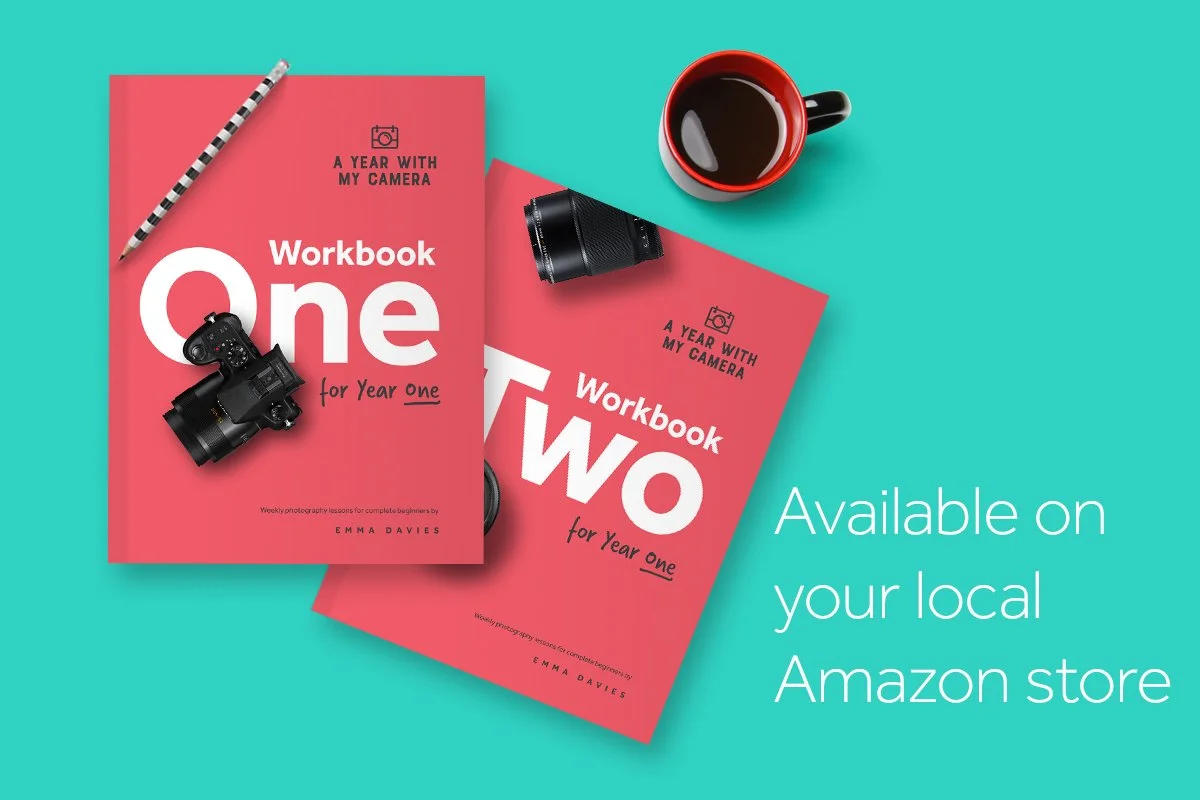PART 1 (TECHNICAL) LESSON 1: 18% GREY
In the next 6 weeks you will learn all about the 3 ways the camera controls the amount of light hitting the sensor - aperture, shutter speed and ISO. You will learn about their creative effects. You will learn how to and why to change them. But for today you are just learning one thing: how does the camera decide what the correct amount of light is for each photograph it takes?
This concept is often left until the end of many photography courses, because it's not straightforward. But if you understand it right at the beginning, all the remaining lessons will be much easier to follow and your progress will be much quicker.
Before you start, do you know how to focus your camera? Read this blog post which takes you through the basics.
What is your camera doing when it takes a photo?
The very expensive computer in your camera measures how much light is falling on whatever it is you want to take a photograph of, and then makes sure it lets in exactly the right amount of light through the lens and onto the sensor so that you end up with a photo that is not too light or not too dark. This example is a correctly exposed white paper origami crane on a white background:
The following photos are over exposed (too much light) and under exposed (not enough light), respectively:
How does it work?
How does the camera know which of those 3 images is the correctly exposed one? Take a minute to think about it. It doesn't have a consciousness to tell it which is an acceptable exposure, and which would be considered too dark or too light, so how does it do it?
The answer is in the programming. What has it been programmed to expose for? Bear in mind that it doesn't know if it is taking a photo of an origami crane, a raindrop on a leaf, or a black cat in a coal cellar. How does it decide?
It doesn't. And this is where it starts to make mistakes, and where you need to take control of the exposure. Your camera is programmed to assume the whole world is a mid grey tone, approximately 18% grey.
Have you heard about 18% grey? Your camera is programmed to assume every image is made up of an average tone of about 18% grey. This panel is about 18% grey:
This is the most critical thing you will learn on this course, so take a moment to digest it.
Every image you take, on auto modes, will default to an overall tone of that grey box above. Whether you're taking a dark and moody scene or a bright and airy scene, your camera has been programmed to assume something different: a mid-grey average tone.
(When I talk about "auto modes" in this context, I mean auto exposure modes. Not auto focus, or auto white balance. The auto exposure modes are those accessed via a dial on top of your camera - Program, Auto, Aperture Priority, Shutter Priority, Macro, Sports, Landscape and Portrait modes.)
That's why you're reading this. You are going to learn how to override the camera's programming, so that when you are faced with a scene that is NOT a mid grey tone, you can tell the camera what's going on.
(And when I talk about a grey tone, it doesn't matter that you're shooting colour. The camera converts the colour to black and white and grey tones in order to make the exposure calculation, then converts them back to colour for the image. Finish reading the lesson - it should make sense by the end.)
What is overall tone?
Overall tone is the average of all the tones in the image. So if you turn your image to black and white, and then either blur it, or add up all the different tones of pixel, that will give you the overall tone.
Here is the correctly exposed origami, gradually reduced to its overall grey tone. This is what the camera sees when it looks at the world:
You see pale grey, almost white. So does the camera. But the camera is programmed to assume the world is a darker grey, so it will calculate its exposure on a darker shade of grey. It doesn't know you are shooting white origami on a white background.
Without any help from the photographer, the camera will underexpose this photograph. It is trying to make the image have an overall tone of approximately 18% grey, even though that’s not what you want:
One more example. Imagine a black cat in a coal cellar. How will the camera see this image?
The camera always sees every image as approximately 18% grey. So it will turn the black cat grey - it will over expose it:
Your camera on auto or program mode turns EVERYTHING to 18% grey, whether you want it to or not. Your job now as a photographer is to:
1. decide whether your scene is going to be approximately 18% grey in tone; and
2. if it’s not, decide what you’re going to do about it so that you don’t end up with an over or under exposed image.
So what can you do about it?
You can take control away from the camera, and override its desire to turn everything it sees to a mid-grey tone.
There are 3 controls you’ll learn about in the coming weeks - aperture, shutter speed and ISO. Each one allows you (or the camera) to let more (or less) light in through the lens and onto the sensor to create your image. On Program or Auto modes, the camera makes all the decisions. But you can go “off auto” and take control of these settings for yourself.
Next week you’ll go off auto as you learn about aperture. For now all you need to understand is that the camera is programmed to expose every scene so that it has an overall tone of about 18% grey, and that there is a solution, which you’ll learn in the rest of the course.
In your own words...
Check that you’ve understood the most important part of this lesson. Write down, in your own words, why a camera on an auto mode will over expose a photo of a black cat in a coal cellar.
THIS WEEK'S PROJECT
Well done for making it this far. The project this week is simply to see the camera's mistakes in action. Please actually do this project - you will remember it much better if you've seen it on the back of your camera than if you've just read about it.
Take 2 photos: one of a piece of white paper, and one of a piece of black paper. (Or anything that's white or black, and non-reflective. People often use a black T Shirt or a black book cover. If you have Workbook 1, there's a black page in the back.)
1. Leave your camera on P (Program) or A (Auto) mode.
2. Make sure each piece of paper is lit in the same way, ideally by placing it next to a window during daylight, but not in direct sunlight. There should be no shadows on the paper, no highlights, and no reflections. You're aiming for an even, flat light.
3. Fill the frame with the paper for each shot, so the whole image is either the white paper or the black paper. There shouldn't be any table or background showing.
4. When you've taken the photographs you should notice that both images are approximately the same shade of mid grey - not black, and not white. If they're not, read through the troubleshooting steps below.
Troubleshooting
Does your paper fill the frame?
If there is anything else in the photo - table, pens, lens cap, shadow - then the camera isn’t looking at a completely uniform tone. Try again, and make sure that all you can see through the viewfinder is a rectangle of white (or black).
Are you on auto or program mode?
This exercise is designed to show you that the camera defaults to a mid grey tone, no matter what you are taking a photograph of. You must be on one of the automatic exposure modes for it to work (not just auto focus). Double check your dial is set to "P" or "Auto".
Camera won’t focus, or won’t take a photo
Because you are filling the frame with a monotone, your camera might have trouble finding something to focus on. It doesn’t matter whether or not the paper is in focus for this exercise, so just put your lens onto Manual Focus for now, and take the photo. Don’t forget to switch it back to Auto Focus when you’re done. (Look on the side of the lens for the "MF/AF" switch.) Or you can fold the paper to make a small crease, and the camera might be able to use that to focus on.
THAT'S ALL FOR THIS WEEK
This is a long lesson, so if you're still reading, congratulations. Here is your summarised to-do list:
1. Read the lesson.
2. Do the 18% grey project.
3. If you want to share in the app, find the group called “Technical Homework” and make a new post there.
4. On Instagram, share with the hashtag #AYearWithMyCamera.
The Workbooks
If you prefer to have a book in your hands, you will enjoy using the A Year With My Camera workbooks. They have all the lessons plus extra end-of-module projects. There’s a bonus Travel module in the second workbook. Search “A Year With My Camera” on your local Amazon store, and use the “Look Inside” feature to flick through before you buy. Or click here to download a trial chapter: